
Uninstalling 1337x.to Website Pop-Up Ads (Free Removal Guide)
Tracey L. B.
Issue:Suddenly my browser started redirecting to and from 1337x.to. Also some pop-ups appeared.
Hello there,
Recently my browser started redirecting to and from 1337x.to. Also, some pop-ups appeared as well, I don't know how to disable this nonsense.
Can you please help? Thanks.
A lot of users in the internet are looking at downloading files such as software, videos, audios and applications from unreliable websites. Some of those unreliable websites are Peer-to-Peer sharing websites such as Torrent Websites. Although some of the files listed on these P2P websites do not mean any harm, some of these files often infringes copyright laws. Some of these files are also bundled with malwares and viruses that are meant to infest the affected machines.
The 1337x(.)to is a Torrent site that hosts application in which users can download through a Torrent downloader application. However, aside from hosting files for downloads they also employ rogue ad networks that displays intrusive ads to anyone who visits the website.
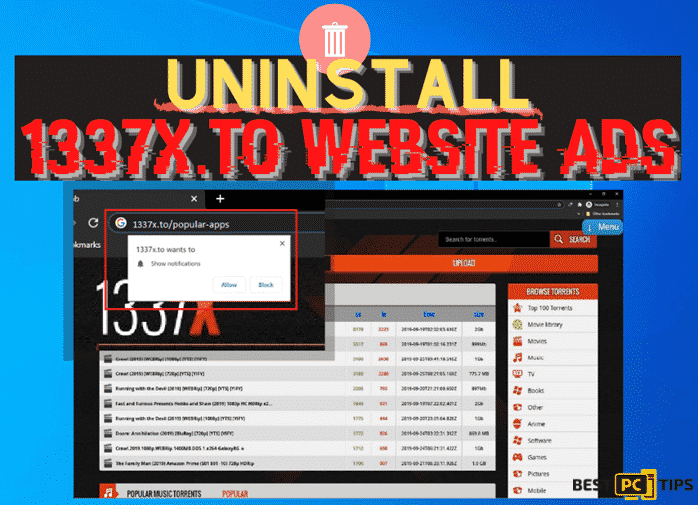
How Did I Get 1337x.to Pop-Ups Malware?
Files from P2P websites are downloaded through Torrent Files or Magnet Links and most of the time, malicious P2P websites employs suspicious advertising networks. These networks will show intrusive ads and redirects the user to other malicious and untrusted websites. These websites will redirect users to other websites that will show bogus products or services and other contents which if the users click, will install scripts on the machine and download and install rogue applications without permission from the owner.
These Potentially Unwanted Applications or PUAs are designed to force open several harmful websites that will also show intrusive ads and other potential risks. PUAs can also hijack the machine’s browsers and modify its settings which will disable the user’s ability to revert it back to its original state and change the default search engine. A hijacked browser can also let cyber criminals gather personal data from the user so they can sell it to other third-party criminals.
Threat Summary
| Name | 1337x.to Pop-Up |
| Threat Type | Intrusive Pop-up Ads and Notifications, Unwanted Ads, Website Redirection |
| Serving IP Address | 107.31.89.65 |
| Effects and Damage | It shows annoying intrusive pop-up ads, website redirection, hijacked browser and decreased browsing speed |
| Distribution Methods | Accessing malicious websites, showing deceptive ads and bundled with other applications |
| Removal | Running reliable anti-malware tools such as iolo System Mechanic |
Using rogue ad networks is a very common technique amongst malicious websites. These websites include Mycouchtuner, Kissanime, thepiratebay.org, convertisseur-youtube-mp3.net and a lot more. Due to the risks that comes with visiting these websites, internet users are warned to stay away from visiting these websites.
How to Avoid Installing PUAs or Potentially Unwanted Applications Like 1337x.to
Everyone should avoid download applications from unreliable websites. Before downloading anything over the internet, one should do a research and download files and applications from verified and official websites. Downloading from free file hosting and unofficial websites is the number one cause of getting a malware infection as files from these websites may also have a bundled malware application. These websites may also ask the user to enable Web Browser Notification so that they can start their intrusive ad campaigns.
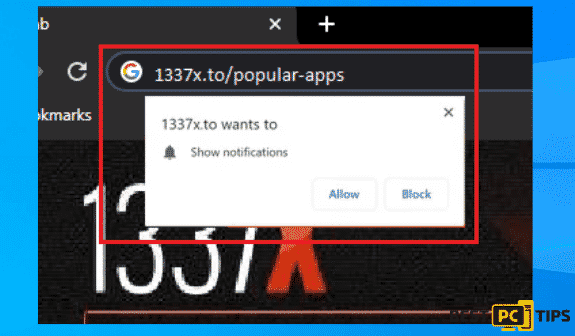
Once this application is installed, it will then spread into the machine causing it to be unstable. If your machine already shows symptoms of malware infections, you should run a full system scan using a reliable anti-malware tool such as iolo System Mechanic.
To Manually Disable 1337x.to Browser Notifications & Redirects, Please Follow These Steps:
- Steps for Google Chrome (Windows);
- Steps for Mozilla Firefox;
- Steps for Internet Explorer;
- Steps for MS Edge;
- Steps for Google Chrome (Android);
- Steps for Safari (MAC);
1337x.to Notification Disable For Google Chrome (Windows)
- Click on the three dots to access the menu button on the upper right corner of Chrome and click “Settings”
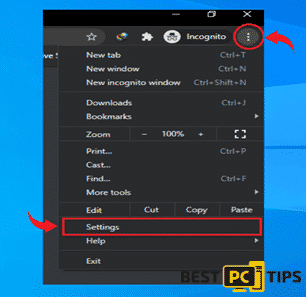
- Click on “Privacy and Security”, click “Site Settings” and then click “Notifications”
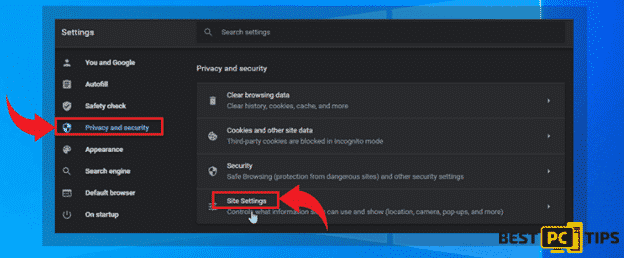
- Click the three dots located on the right side of the intrusive website and select “Remove” or “Block”
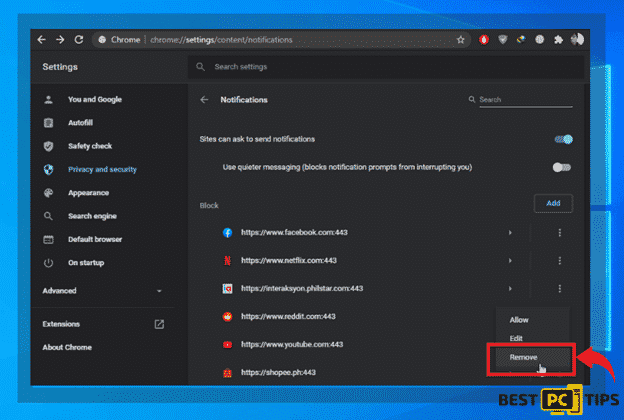
1337x.to Notification Disable For Mozilla Firefox (Windows)
- Click the menu or three bars located on the upper right corner of Firefox and click “Options”

- In the Options window, select “Privacy & Security”
- Click on the “Permission” section by scrolling down to the bottom part of the page and click “Settings” next to “Notifications”

- In the notifications settings, click on the suspicious website and click the drop down option and select “Block” and “Save Changes”

1337x.to Notification Disable For Internet Explorer (Windows)
- Click the Gear on the upper right corner of Internet Explore and click “Internet Options”

- In Internet Options, click “Privacy” and click “Settings”

- Click on all the suspicious websites that are listed and remove them by clicking “Remove”

1337x.to Notification Disable For Microsoft Edge (Windows)
- Click the three dots on the upper right corner of MS Edge and click “Settings”

- Click “Advanced” and click on “Manage Permissions”

3. Click on the “X” button right next to the suspicious website to remove it

1337x.to Notification Disable For Google Chrome (on Android)
- Tap the three dots to access the menu and tap “Settings”

- Tap “Notifications” in the settings menu

- Look for suspicious websites and tap on the radio buttons right next to them. Please note that the “blue” button means its enabled and “grey” means its disabled

1337x.to Notification Disable For Safari (Mac)
- Click the “Safari” icon on and click “Preferences”
- Click on the “Websites” tab and select “Notifications”
- On the right side of the suspicious website, click on the “Arrow” and click “Deny”

Instantly Remove Any Malware Automatically
Removing threats manually can be such a hassle as it needs time, patience and skills to do. However, individuals who do not wish to remove viruses and malware manually can use a professional and yet easy to use virus and malware removal application such as iolo System Mechanic.
Manually Removing 1337x.to & Other Adware Extensions from Popular Browsers and OS
Remove 1337x.to from Windows XP/Windows 7/Windows Vista/Windows 8/Windows 10
- Hold down the “Windows” button on the keyboard and then press on the letter “R” to show the “Run” window. Type in “appwiz.cpl” to show the “Uninstall or Change a Program”
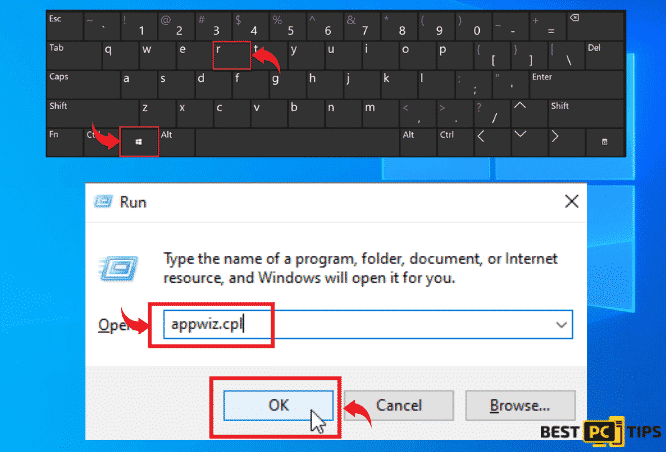
- Select all the malicious programs that are installed in the machine in the “Uninstall or Change a Program”. Click on the program related to 1337x.to and click on “Uninstall” and follow the next prompts to complete the uninstallation.
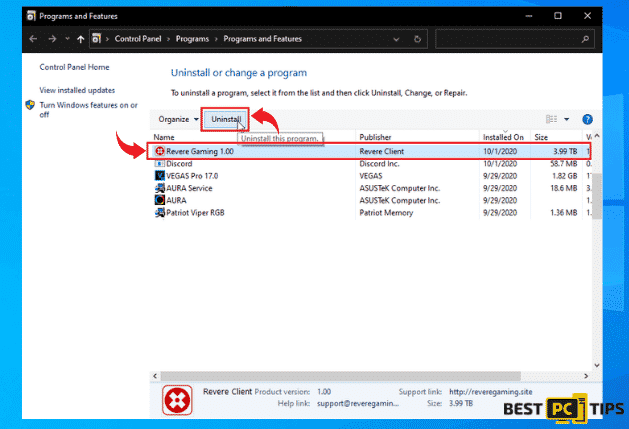
Remove 1337x.to from From Mac OS
- On the menu bar, click on “Go” and click “Applications”
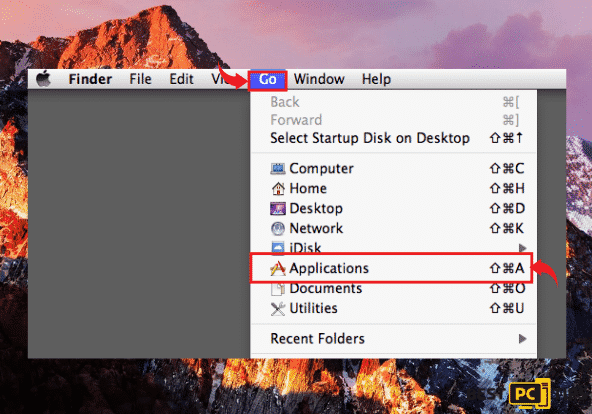
- Look for all applications/programs that looks suspicious and drag it into the “Trash”
Manually Removing 1337x.to & Other Suspicious Browser Add-ons/Extensions
- Remove it from Google Chrome;
- Remove it from Mozilla Firefox;
- Uninstall it from Safari;
- Uninstall it from Edge;
- Remove it from Internet Explorer.
Removing 1337x.to Extension from Google Chrome (Windows)
- Click the Three Dots on the upper right corner of Chrome to access the “menu” and click “More Tools” and “Extensions”

- Look for all unknown extensions and remove them by click “Remove”

Optional Method: Resetting Chrome to Default Settings
- Open the Chrome menu and click on “Settings” and click “Advanced”

- Click the “Restore Settings to Their Original Defaults” and click “Reset Settings” to confirm in the Advanced Options in Chrome

Removing 1337x.to Extension From Mozilla Firefox (Windows)
- Click the Three Bars located on the upper right corner of Firefox and click “Add-ons”

- Click on “Extensions” on the next window and look for all suspicious add-ons and click the 3 dots right next to it and click “Remove”

Optional Method: Resetting Firefox to Default Settings
- Open the menu in Firefox and click “Help” and then click on “Troubleshooting Information”

- In the Troubleshooting Information screen, click on “Refresh Firefox” and click “Refresh Firefox” to confirm

Eliminating 1337x.to Extension from Safari (Mac)
- Click the “Safari” button located on the upper left corner and click on “Preferences”

- In the preferences window, click “Extensions” and uninstall all suspicious extensions

Optional Method: Resetting Safari to Default Settings
- Click the “Safari” button and click “Clear History and Website Data”. Select “All History” and click “Clear History” to confirm

Deleting 1337x.to Extension From Microsoft Edge (Windows)
- Open the menu by clicking the three dots on the upper right corner of MS Edge and click “Extension”

- In the next window, uninstall all suspicious extensions by clicking on it and clicking on “Uninstall”. Click “OK” to confirm.

Optional Method: Resetting Microsoft Edge to Default Settings
- Open the menu by clicking the three dots in MS Edge and click “Settings”

- Click “Reset Settings” then click “Restore Settings to Their Default Values” and then click “Reset”

Uninstalling 1337x.to Extension from Internet Explorer
- Click the gear button on the upper right side of the browser and click on “Manage Add-ons”

- Click the “Toolbars and Extensions” and click on all the add-ons that does not look familiar to you and click “Disable”

Resetting Internet Explorer to Default Settings
The steps on resetting the settings in Internet Explorer on all version of Windows Operating System are similar. Below are the steps:
- Open the Internet Explorer Menu by clicking the gear icon on Internet Explorer and click on “Internet Options”
- In the Internet Options window, click the “Advanced” tab and click on “Reset” to confirm

Preventing Future Threats & Optimizing Your PC
To avoid getting any types of malware infection like 1337x.to, we strongly suggest to avoid sketchy and unreliable websites when it comes to downloading any software, applications and files. Before download and installing, it is best to research the application or software and make sure to download it from legitimate websites.
In order to keep your machine and files secured, it is best to install a reliable Anti-Malware tool such as iolo System Mechanic that is designed to block suspicious activities on your machine and remove them.
Offer
iolo System Mechanic® — is a patented PC & MAC repair tool & the only program of its kind. Not only it’s a registry fix, PC optimizer, or an anti-virus/malware remover – The iolo System Mechanic® technology reverses the damage done to Windows or Mac, eliminating the need for time-consuming reinstallations & costly technician bills.
It is available for FREE. Although, for some more advanced features & 100% effective fixes you may need to purchase a full license.
If your 1337x.to pop-up adware issue is still not fixed — don’t hesitate and contact us via email, or a Facebook messenger (the blue ‘bubble’ on the bottom-right of your screen).








